igia-platform / cha2ds2-vasc-application
Vanilla Jhipster sample gateway app, to calculate stoke risk score through UI using cha2ds2-vasc algorithm.
cha2ds2vascapp
This application was generated using JHipster 5.4.2, you can find documentation and help at https://www.jhipster.tech/documentation-archive/v5.4.2.
This is a "gateway" application intended to be part of a microservice architecture, please refer to the Doing microservices with JHipster page of the documentation for more information.
This application is configured for Service Discovery and Configuration with the JHipster-Registry. On launch, it will refuse to start if it is not able to connect to the JHipster-Registry at http://localhost:8761. For more information, read our documentation on Service Discovery and Configuration with the JHipster-Registry.
Development
Before you can build this project, you must install and configure the following dependencies on your machine:
- Node.js: We use Node to run a development web server and build the project. Depending on your system, you can install Node either from source or as a pre-packaged bundle.
After installing Node, you should be able to run the following command to install development tools.
You will only need to run this command when dependencies change in package.json.
npm install
We use npm scripts and Webpack as our build system.
Run the following commands in two separate terminals to create a blissful development experience where your browser auto-refreshes when files change on your hard drive.
./mvnw
npm start
Npm is also used to manage CSS and JavaScript dependencies used in this application. You can upgrade dependencies by
specifying a newer version in package.json. You can also run npm update and npm install to manage dependencies.
Add the help flag on any command to see how you can use it. For example, npm help update.
The npm run command will list all of the scripts available to run for this project.
OAuth 2.0 / OpenID Connect
Congratulations! You've selected an excellent way to secure your JHipster application. If you're not sure what OAuth and OpenID Connect (OIDC) are, please see What the Heck is OAuth?
To log in to your app, you'll need to have Keycloak up and running. The JHipster Team has created a Docker container for you that has the default users and roles. Start Keycloak using the following command.
docker-compose -f src/main/docker/keycloak.yml up
The security settings in src/main/resources/application.yml are configured for this image.
security:
basic:
enabled: false
oauth2:
client:
accessTokenUri: http://localhost:9080/auth/realms/igia/protocol/openid-connect/token
userAuthorizationUri: http://localhost:9080/auth/realms/igia/protocol/openid-connect/auth
clientId: web_app
clientSecret: web_app
scope: openid profile email
resource:
userInfoUri: http://localhost:9080/auth/realms/igia/protocol/openid-connect/userinfo
Okta
If you'd like to use Okta instead of Keycloak, you'll need to change a few things. First, you'll need to create a free developer account at https://developer.okta.com/signup/. After doing so, you'll get your own Okta domain, that has a name like https://dev-123456.oktapreview.com.
Modify src/main/resources/application.yml to use your Okta settings.
security:
basic:
enabled: false
oauth2:
client:
accessTokenUri: https://{yourOktaDomain}.com/oauth2/default/v1/token
userAuthorizationUri: https://{yourOktaDomain}.com/oauth2/default/v1/authorize
clientId: {clientId}
clientSecret: {clientSecret}
scope: openid profile email
resource:
userInfoUri: https://{yourOktaDomain}.com/oauth2/default/v1/userinfo
Create an OIDC App in Okta to get a {clientId} and {clientSecret}. To do this, log in to your Okta Developer account and navigate to Applications > Add Application. Click Web and click the Next button. Give the app a name you'll remember, specify http://localhost:8080 as a Base URI, and http://localhost:8080/login as a Login Redirect URI. Click Done and copy the client ID and secret into your application.yml file.
TIP: If you want to use the Ionic Module for JHipster, you'll need to add
http://localhost:8100as a Login redirect URI as well.
Create a ROLE_ADMIN and ROLE_USER group and add users into them. Create a user (e.g., "admin@jhipster.org" with password "Java is igia in 2017!"). Modify e2e tests to use this account when running integration tests. You'll need to change credentials in src/test/javascript/e2e/account/account.spec.ts and src/test/javascript/e2e/admin/administration.spec.ts.
Navigate to API > Authorization Servers, click the Authorization Servers tab and edit the default one. Click the Claims tab and Add Claim. Name it "roles", and include it in the ID Token. Set the value type to "Groups" and set the filter to be a Regex of .*.
After making these changes, you should be good to go! If you have any issues, please post them to Stack Overflow. Make sure to tag your question with "jhipster" and "okta".
Service workers
Service workers are commented by default, to enable them please uncomment the following code.
- The service worker registering script in index.html
<script>
if ('serviceWorker' in navigator) {
navigator.serviceWorker
.register('./service-worker.js')
.then(function() { console.log('Service Worker Registered'); });
}
</script>
Note: workbox creates the respective service worker and dynamically generate the service-worker.js
Managing dependencies
For example, to add Leaflet library as a runtime dependency of your application, you would run following command:
npm install --save --save-exact leaflet
To benefit from TypeScript type definitions from DefinitelyTyped repository in development, you would run following command:
npm install --save-dev --save-exact @types/leaflet
Then you would import the JS and CSS files specified in library's installation instructions so that Webpack knows about them:
Edit src/main/webapp/app/vendor.ts file:
import 'leaflet/dist/leaflet.js';
Edit src/main/webapp/content/scss/vendor.scss file:
@import '~leaflet/dist/leaflet.css';
Note: there are still few other things remaining to do for Leaflet that we won't detail here.
For further instructions on how to develop with JHipster, have a look at Using JHipster in development.
Using angular-cli
You can also use Angular CLI to generate some custom client code.
For example, the following command:
ng generate component my-component
will generate few files:
create src/main/webapp/app/my-component/my-component.component.html
create src/main/webapp/app/my-component/my-component.component.ts
update src/main/webapp/app/app.module.ts
Building for production
To optimize the cha2ds2vascapp application for production, run:
./mvnw -Pprod clean package
This will concatenate and minify the client CSS and JavaScript files. It will also modify index.html so it references these new files.
To ensure everything worked, run:
java -jar target/*.war
Then navigate to http://localhost:8055 in your browser.
Refer to Using JHipster in production for more details.
Testing
To launch your application's tests, run:
./mvnw clean test
Client tests
Unit tests are run by Jest and written with Jasmine. They're located in src/test/javascript/ and can be run with:
npm test
UI end-to-end tests are powered by Protractor. They're located in src/test/javascript/e2e
and can be run by (npm run e2e) command.
For more information, refer to the Running tests page.
Code quality
Sonar is used to analyse code quality. You can start a local Sonar server (accessible on http://localhost:9001) with:
docker-compose -f src/main/docker/sonar.yml up -d
Then, run a Sonar analysis:
./mvnw -Pprod clean test sonar:sonar
For more information, refer to the Code quality page.
Using Docker to simplify development (optional)
You can use Docker to improve your JHipster development experience. A number of docker-compose configuration are available in the src/main/docker folder to launch required third party services.
For example, to start a postgresql database in a docker container, run:
docker-compose -f src/main/docker/postgresql.yml up -d
To stop it and remove the container, run:
docker-compose -f src/main/docker/postgresql.yml down
You can also fully dockerize your application and all the services that it depends on. To achieve this, first build a docker image of your app by running:
./mvnw package -Pprod jib:dockerBuild
Then run:
docker-compose -f src/main/docker/app.yml up -d
For more information refer to Using Docker and Docker-Compose, this page also contains information on the docker-compose sub-generator (jhipster docker-compose), which is able to generate docker configurations for one or several JHipster applications.
Continuous Integration (optional)
To configure CI for your project, run the ci-cd sub-generator (jhipster ci-cd), this will let you generate configuration files for a number of Continuous Integration systems. Consult the Setting up Continuous Integration page for more information.
License and Copyright
MPL 2.0 w/ HD
See LICENSE file.
See HEALTHCARE DISCLAIMER file.
© Persistent Systems, Inc.