igia-platform / integration-configuration
Vanilla Jhipster microservice app, for managing data integration pipelines for healthcare data through Restful API.
Configuration Service
This service allows admin users to perform create, update, delete, deploy and undeploy data pipeline via RESTful api. Data pipeline configurations will be stored in micro-service local database.
Data pipeline will be composed of one source endpoint and one or more destination endpoints. An endpoint can be of type MLLP, FILE and SFTP currently. Endpoint will be composed of zero or more Filters and zero or more Transformers.
Data pipeline versions are maintained.
Usage
This application was generated using JHipster 5.4.2, you can find documentation and help at https://www.jhipster.tech/documentation-archive/v5.4.2.
This is a "microservice" application intended to be part of a microservice architecture, please refer to the Doing microservices with JHipster page of the documentation for more information.
This application is configured for Service Discovery and Configuration with the JHipster-Registry. On launch, it will refuse to start if it is not able to connect to the JHipster-Registry at http://localhost:8761. For more information, read our documentation on Service Discovery and Configuration with the JHipster-Registry.
Configuration
Following configuration service specific properties are supported in application.yml file:
jms:
component:
broker-url: ssl://activemq:61617
user: integration
password: integration
pool:
max-connections: 5
ssl:
trust-store: jms/client.ts
trust-store-password: igia-client
key-store: jms/client.ks
key-store-password: igia-client
Add an entry to hosts file to map 127.0.0.1 with activemq. This is required as igia supported activemq is
pre configured with self signed certificate expecting activemq as hostname.
application:
secret-key: this_is_encrypt_key
worker-service-name-prefix: INTEGRATIONWORKER
message-broker-prefix: INTEGRATION
message-in-queue: ${application.message-broker-prefix}.CONFIGURATION
Encryption key is used to encrypt sensitive properties like password (e.g. SFTP password).
Development
Prerequisites
Following platform components should be running to start the application:
- Keycloak Server
- Jhipster-Registry
- integration-worker
- Active MQ
Please go through the documentation of respective platform components to start them. igia supported activemq configurations
are available under igia orchestrator project.
This service uses local database.
To run in production mode
Database must be created in postgresql.
Username and password should be updated in application-prod.yml file for the above database.
Example:
spring
database
url: jdbc:postgresql://<hostname>:<port>/<databasename>
username: <username>
password: <password>
For dev mode, application is using h2 database which will be created when application starts. No changes required.
Building for development
To start your application in the dev profile, simply run:
./mvnw
For further instructions on how to develop with JHipster, have a look at Using JHipster in development.
Swagger for Application
Swagger for this microservice will be available on
http://localhost:8050/v2/api-docs
Building for production
To optimize the integrationconfiguration application for production, run:
./mvnw -Pprod clean package
To ensure everything worked, run:
java -jar target/*.war
Refer to Using JHipster in production for more details.
Testing
- Unit Test Cases
To launch your application's tests, run:
./mvnw clean test
For more information, refer to the Running tests page.
- Karate Test Cases
To launch your application's karate tests, run following command in separate window:
./mvnw test -Dtest=KarateTestRunner
Note: Before running karate test cases please ensure following
Update configurations in src/test/features/karate-config.js file for file directories and HTTP, SFTP and MLLP urls.
Example Configurations:
- File Configuration
var fileConfigs = { inputDirectoryPath: 'mnt/igia/input', inputFileName: 'a01.txt', inputCSVFileName: 'data_001.csv', inputHL7FileName: 'a01.hl7', outputDirectoryPath: 'mnt/igia/output', outputFileName: 'a01.txt', outputCSVFileName: 'data_001.csv', outputHL7FileName: 'a01.hl7' } If you are running the through Orchestrator, the default path for file is 'mnt/igia/input' which is mounted to tmt/igia directory.If running on windows individually, you can give relative path which will refer to base path of Integration Worker or you can give absolute path.- SFTP configuration
var sftpConfigs = { inputHostname: `'localhost'`, inputPort: `'22'`, inputUsername: `'username'`, inputPassword: `'password'`, inputDirectory: `'public/integration'`, inputFileName: `'test.csv'`, outputHostname: `'localhost'`, outputPort: `'22'`, outputUsername: `'username'`, outputPassword: `'password'`, outputDirectory: `'public/integration'`, outputFileName: `'test_output.csv'` }- HTTP configuration
var httpConfigs = { inputHostname: '0.0.0.0', inputPort: '12055', inputUri: '/localhost', outputHostname: 'localhost', outputPort: '80', outputUri: '/test' }- MLLP configuration
var mllpConfigs = { inputHostname: 'localhost', inputPort: '1240', outputHostname: 'localhost', outputPort: '1241' }IntegrationConfiguration service must be running (Check prerequisites)
Code quality
Sonar is used to analyse code quality. You can start a local Sonar server (accessible on http://localhost:9001) with:
docker-compose -f src/main/docker/sonar.yml up -d
Then, run a Sonar analysis:
./mvnw -Pprod clean test sonar:sonar
For more information, refer to the Code quality page.
Using Docker to simplify development (optional)
You can use Docker to improve your JHipster development experience. A number of docker-compose configuration are available in the src/main/docker folder to launch required third party services.
For example, to start a postgresql database in a docker container, run:
docker-compose -f src/main/docker/postgresql.yml up -d
To stop it and remove the container, run:
docker-compose -f src/main/docker/postgresql.yml down
You can also fully dockerize your application and all the services that it depends on. To achieve this, first build a docker image of your app by running:
./mvnw package -Pprod jib:dockerBuild
Then run:
docker-compose -f src/main/docker/app.yml up -d
For more information refer to Using Docker and Docker-Compose, this page also contains information on the docker-compose sub-generator (jhipster docker-compose), which is able to generate docker configurations for one or several JHipster applications.
Continuous Integration (optional)
To configure CI for your project, run the ci-cd sub-generator (jhipster ci-cd), this will let you generate configuration files for a number of Continuous Integration systems. Consult the Setting up Continuous Integration page for more information.
License and Copyright
MPL 2.0 w/ HD
See LICENSE file.
See HEALTHCARE DISCLAIMER file.
© Persistent Systems, Inc.