Getting Started
Disclaimers
is currently in public beta release. We have released to the community for development and feedback, but warn that it is still a beta release and may undergo subsequent changes to improve usability, security, scalability, etc. Additionally, there may be bugs, known or unknown.
This document describes the requirements and steps to set up an
The production deployment should be performed by a team with in-depth knowledge of
Recommended configuration for a development machine
- MacOS/Linux preferred
- 16GB memory recommended
- Minimum 10 GB memory is required for Docker
Currently Windows support is not fully tested.
Pre-requisites
Install the following software/tools
Git client (Download link: https://git-scm.com/downloads)
Java Development Kit (JDK) 8
Option 1 (macOS only): Homebrew for OpenJDK 8
To install Java you need to first install brew. Use below command to install brew
/usr/bin/ruby -e "$(curl -fsSL https://raw.githubusercontent.com/Homebrew/install/master/install)"Then use below commands for OpenJDK 8
brew tap homebrew/cask-versions brew cask install adoptopenjdk8Set java_home with following command
echo export "JAVA_HOME=\$(/usr/libexec/java_home -v 1.8)" >> ~/.bash_profileOption 2 (Linux only): Download or install from OpenJDK
https://openjdk.java.net/install/
Option 3: Download JDK8 from Oracle
https://www.oracle.com/technetwork/java/javase/downloads/jdk8-downloads-2133151.html
Docker Engine v18 or above (Installation instructions: https://docs.docker.com/install/)
Follow OS-specific instructions for installing Docker CE Create a docker id and sign in to download docker desktop (version 18.09.2). Verify the installation with following command: docker --version #should be 18.0 or above docker-compose --version #should be 1.23.2 or above
docker-compose v1.22 or above (Installation instructions: https://docs.docker.com/compose/install/)
docker-compose may already be present if you installed Docker Desktop Follow OS-specific instructions for docker-compose
Python 2.7+ (https://www.python.org/downloads/)
Follow OS-specific instructions for installing Python
Ansible 2.7 or above (Installation instructions: https://docs.ansible.com/ansible/latest/installation_guide/intro_installation.html)
For Windows, please note that Ansible does not currently provide out-of-the-box support. The Ansible site has some instructions as does http://www.oznetnerd.com/installing-ansible-windows/ (not tested by us). For MacOS, it is recommended to use pip to install Ansible with following commands: sudo easy_install pip # To install pip sudo pip install ansible --quiet ( version 2.8.1) # To install Ansible
Maven (https://maven.apache.org/install.html)
Follow OS-specific instructions for installing Maven. For MacOS, create .m2 folder at root level if not and copy settings.xml file to this folder
Yarn (https://yarnpkg.com/lang/en/docs/install/)
Follow OS-specific instructions for installing Yarn
Update the hosts file
Add the following line to the hosts file.
127.0.0.1 apigtw-app keycloak jhipster-registry
The location of the hosts file is OS dependent.
On MacOS and Linux:
/etc/hosts
On Windows:
C:\Windows\System32\drivers\etc\hosts
Access igia projects
Start docker
Docker server needs to be started after being installed. Specific commands may be different based on the operating system. For example:
On Linux:
Follow instructions on Post-installation steps for Linux
You need to run the following command once to make the user a part of docker group:
sudo usermod -a -G docker $USER
On Windows:
See section Start Docker for Windows at https://docs.docker.com/docker-for-windows/install/#install-docker-for-windows-desktop-app
On macOS:
See section Install and run Docker for Mac at https://docs.docker.com/docker-for-mac/install/#install-and-run-docker-for-mac
Running the platform locally
The following describes the process of getting the platform up and running locally.
The first step is cloning the igia-orchestrator git repository specifically.
mkdir igia
cd igia
git clone https://github.com/igia/igia-orchestrator.git
cd igia-orchestrator
git checkout master
Then, run the ansible playbook which will set up the initial environment:
ansible-playbook ansible-playbooks/site.yml -e deploy_dir=../..
The above command will perform the following tasks:
- Check pre-requisites
- Clone all platform git projects to
directory - Build docker images for all platform git projects
- Run docker-compose to bring up all the platform containers
Alternately, if you want to choose which services are started you may start the orchestrator from its start script:
./cli/start.sh
Make note of the
portainerpassword which is automatically generated during the build process and output by the ansible script
TASK [igia-deployer : debug] *******************************************************************************************************************************************************************************
ok: [localhost] => {
"msg": "Portainer password : 1234567890ABCDEFG" <<-- randomly generated during build
}
The time required to build and deploy the platform locally will vary based on environment resources. Sample deployment times for the complete stack are supplied below.
Note that individual services may not be fully initialized at the time the orchestrator completes execution.
Linux Ubuntu (64-bit) mint 19 with 8GB RAM, 2 CPUs and 20GB VM hard disk space: 1 hour 15 minutes
MacBook Pro macOS Mojave (64-bit) with 16GB RAM, 4 CPUs and 12GB VM hard disk space: 25 minutes
Explore
Now that the platform is running, you can explore the deployed components and services from the user/user or admin/admin.
| Service | Notes |
|---|---|
| API Microgateway | API microgateway for igia apps and services. After signing in, you can access the services via swagger from the administration->api menu. |
| Demo Application | Demo Application showcases how to create a clinical application using different igia components. |
| HSPC Patient Management SMART App | SMART on FHIR app against igia FHIR demo server. Please note that while searching for a patient use only one browser session. |
| Integration Application allows System Administrators to configure data integration pipelines for healthcare data via a user interface. | |
| Care Management | Care management component is a set of APIs which allows program manager to configure care plans. Care plans consists of goals and tasks to achieve the goals. Care plan can be configured in a simple excel and imported. Swagger doc can be viewd in API microgateway under administration->API menu. |
| Service | Notes |
|---|---|
| Service Registry | igia uses JHipster Registry as the microservice registry and configuration server for the igia platform. |
| Redhat Keycloak | RedHat KeyCloak is a OAuth2 and OpenID Connect server that serves as the Identity and Access Management server for the igia platform. |
| Logging | igia uses ELK stack for logging, and JHipster Console for logs monitoring. Not started by default, requires manually running the orchestrator startup script. |
| Tracing | igia uses ELK stack and Zipkin for tracing, and JHipster Console for traces monitoring. Not started by default, requires manually running the orchestrator startup script. |
Tools
| Service | Notes |
|---|---|
| Portainer | Portainer provides admin UI to manage and maintain the Docker environment. The default user name is admin and the password is auto-generated during the ansible build process and you should copy from the ansible output. |
Next steps
Please follow the links below to get more detailed information about